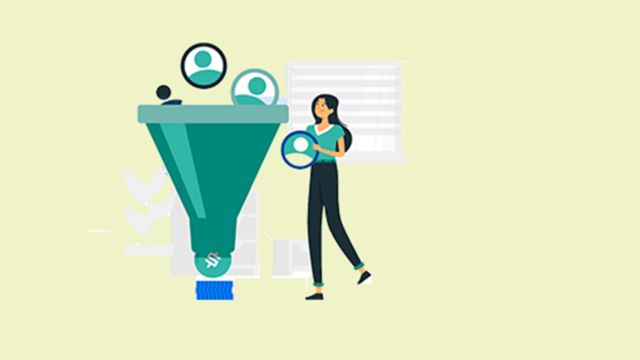
Lead Generation Made Easy: How...
September 6, 2024

Location Assets, which used to be called Location Extensions, have been a standard part of any good local business’s Google Ads account for over a decade. Even though they’ve had a few different names since they were first introduced, they’ve always done the same thing and served the same purpose. All you have to do is link your Google Business Profile to Google Ads, and your ads will start to show your location to people who are searching near you.
After years of using this simple but effective design, Google has just started to automatically improve its location assets by adding a picture of a local business’s location along with its address and hours. This new feature is meant to make your ads stand out on the busy SERP, improve how well your ads do, and make people trust your local business even more.
To use this new feature, advertisers only need to keep their Google Business Profile up-to-date, link it to Google Ads, and make sure their location extensions are turned on for their ads. Google will automatically highlight any pictures of your business that are in your Google Business Profile.
Your Google Ads location assets will only include images that you’ve posted directly to your GBP’s Merchant Photos. It won’t pull any photos sent to your GBP by past visitors or from reviews, so your ads’ images will always give the right impression.
For your business’s photos to show up in your Google Ads’ location assets, you’ll first need to add at least one picture to your Google Business Profile. Sign into your Google Business Profile and click “Add Photo” to add shots of your business.
You’ll Then Have Three Options for the Type of Photo to Upload
You can also remove old pictures from your Google Business Profile if they are out of date or not very good. Just go to your Google Business Profile and click anywhere in the photos area. Go to the “By owner” area and click on the picture you want to get rid of. In the top right area, there should be a trash can “delete” icon that you can click on to get rid of it from your profile.
Your Google Business Profile needs to be optimized for more than just your Google Ads location assets. People who look for you online will probably see your Google Business Profile first, and it’s a big part of how Google ranks local SEO results.
Spend the time to fill out your Google Business Profile fully and update it often to show Google and searchers that your business is active, responsive, and reliable.
Most of the time, your cover photo will be shown first and most clearly on the SERP, along with your GBP and, now, your Google Ads. Make sure your cover picture gives the best impression of your brand and fits your business. Use the right lighting, attention, and as few changes as possible. Google suggests that the size of your cover picture be at least 720 x 720.
Your cover picture may get the most attention, but it won’t always show by itself. A person who might visit is likely to look at a few pictures online before going there in person. Think about adding:
Your Google Business Profile will immediately show your logo next to your posts and replies. You also put that same image next to all of your Google ads to make sure that your brand is always visible on the SERP. Creating a logo image is an easy and effective way to improve the performance of your ads, but you’ll need to verify your Google Ads account first.
When someone searches for you nearby, your location assets and images from your Google Business Profile will instantly show up. However, people who search for you outside of your area might not always see these assets.
Include image assets in your Google Ads campaigns to give your search ads a more visual feel, whether a person is looking for something nearby or not. Image assets are also more versatile because they don’t have to be directly tied to your location.
Use them to show pictures of seasonal events, sales, goods, and services that wouldn’t always fit well on your Google Business Profile.
Some companies may not have the most attractive photos for their Google Business Profile, so they may not want to include photos of their location in their Google Ads. Lucky for them, these new features for location assets can be turned off, so advertisers can just show their location with their ad without any pictures.
Follow these steps to stop Google Ads from automatically adding photos to your local ads:
These new improvements to location assets should be useful for local marketers and help their ads stand out on the SERP. As these features continue to be added to more marketers, now is a great time to check your Google Business Profile and make sure your business is easy to find in local searches.
“Stay informed, stay ahead! Bookmark our website or reach out; we’re your secret weapon for staying in the know.”
Leave A Comment